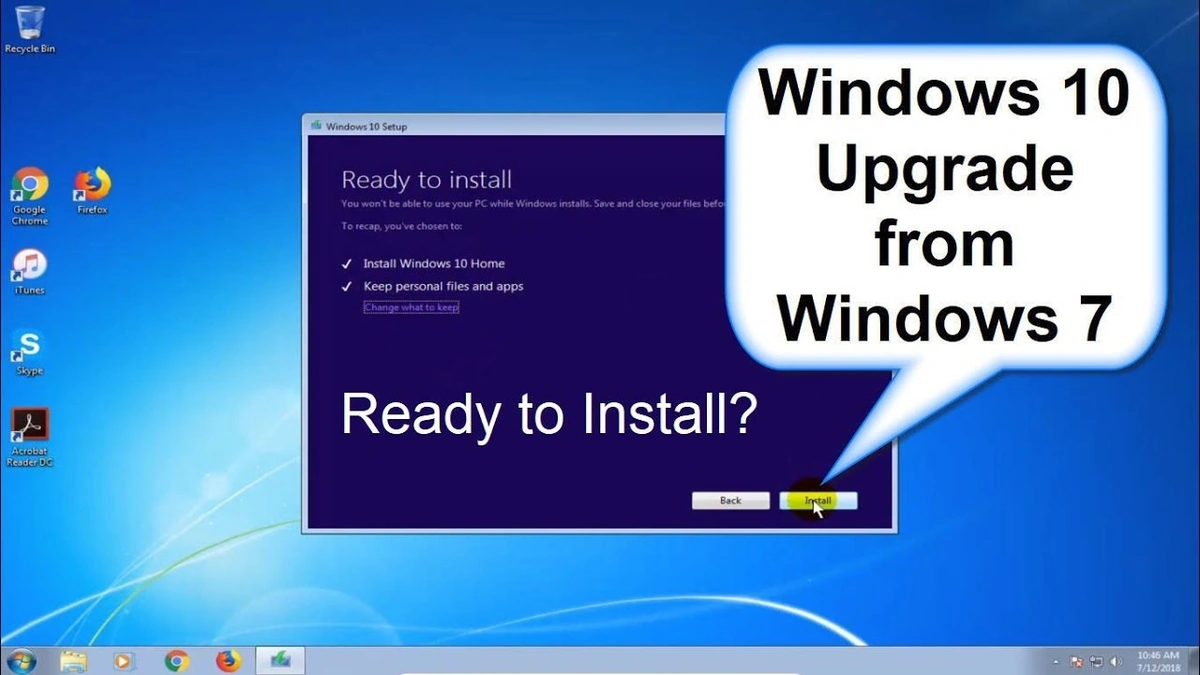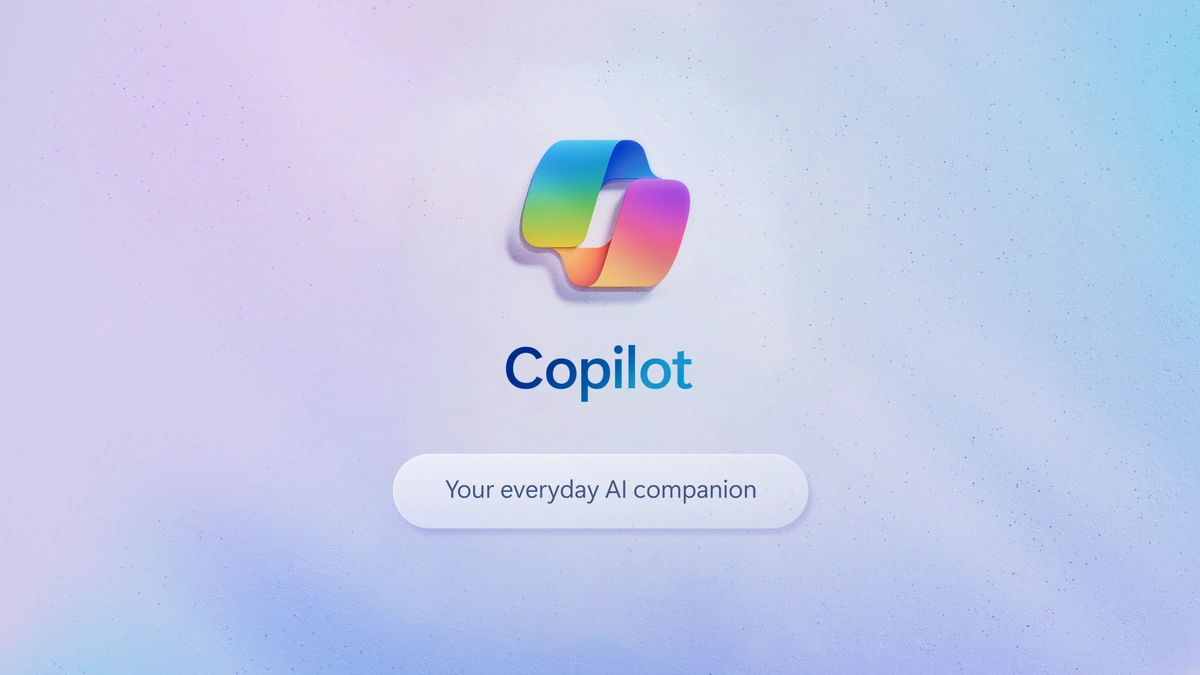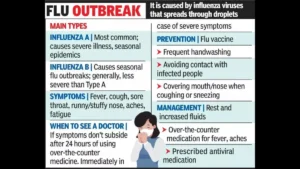Windows 10 Support Ending in 2025 | Upgrade Guide
So, Windows 10 . It’s been a loyal friend, hasn’t it? But let’s be honest all good things must come to an end. And in the tech world, that end comes a bit faster than we’d like sometimes. What fascinates me is how quickly we adapt, but also how many people are still on older systems. If you’re rocking Windows 10, mark your calendars: support officially ends in 2025. That sounds far away, but trust me, it’ll sneak up on you faster than you think. Let’s dive into why this matters and, more importantly, how to make sure you’re not left behind. This isn’t just tech news; it’s a crucial step to keep your digital life secure and smooth.
Why You Absolutely Need to Upgrade
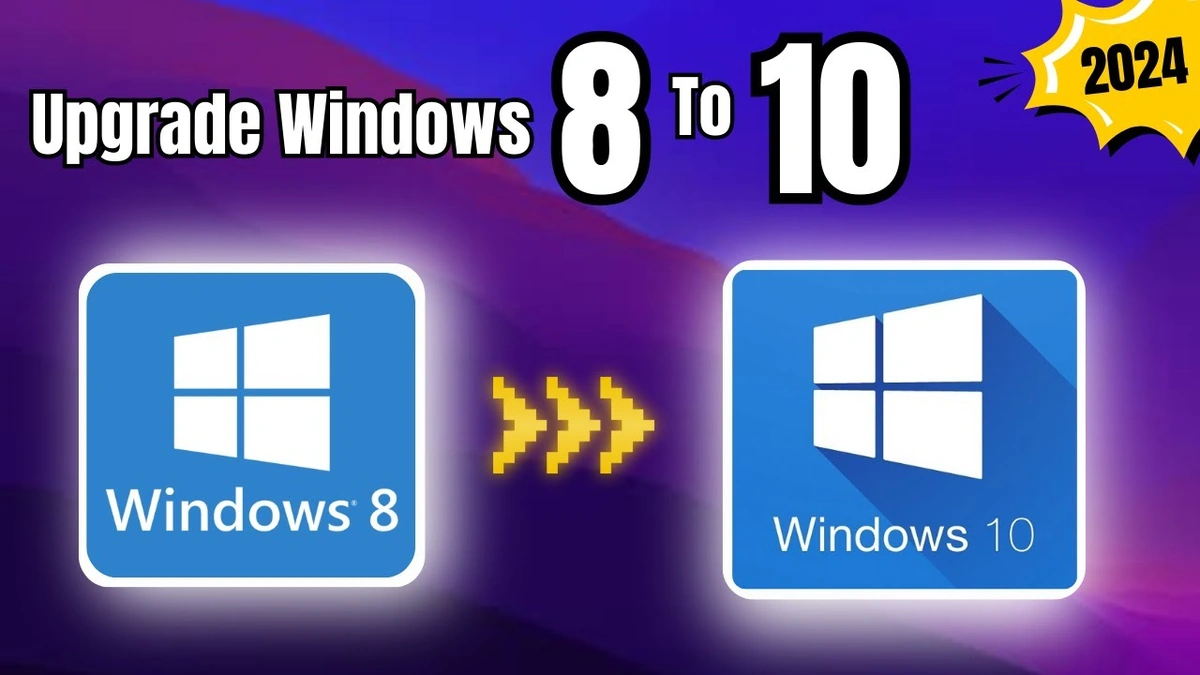
Here’s the thing: sticking with an unsupported operating system is like leaving your front door unlocked. Seriously. Microsoft releases security updates to patch vulnerabilities. Once support ends, those updates stop. According to Microsoft’s official lifecycle documentation , after the ‘end of life’ date, your computer becomes a prime target for malware and hackers. The implications? Think stolen passwords, compromised bank accounts, and ransomware holding your data hostage. It’s not a risk worth taking. This is not merely a suggestion but a necessity for safeguarding your valuable data. The question you should be asking yourself is, ‘Is it worth the gamble?’ Data security is paramount, especially in an age where cyber threats are becoming increasingly sophisticated. Let me rephrase that for clarity: continuing with Windows 10 post-2025 is a high-stakes game you’re almost guaranteed to lose.
Your Windows 10 Upgrade Options | A Detailed Guide
Alright, now for the “how.” You have a few options, and the best one depends on your current hardware and budget.
- Upgrade to Windows 11: The most straightforward path, if your computer meets the minimum system requirements. A common mistake I see people make is assuming their machine is compatible. Double-check the specs! This link helps with the first option, and this involves going to Windows Update in your settings and seeing if the upgrade is offered. If it is, follow the prompts. Before you click “upgrade”, back up your important files to an external drive or cloud service. I initially thought this was straightforward, but then I realized many older machines simply won’t cut it.
- Clean Install of Windows 11: If your PC barely meets the requirements, a clean install can often improve performance. This wipes everything and installs a fresh copy of Windows 11. More advanced, but worth it if you’re comfortable with re-installing your applications.
- Consider New Hardware: Let’s be honest; if your computer is ancient, throwing good money after bad doesn’t make sense. Investing in a new machine might be the most cost-effective option in the long run.
- Explore Alternatives: Linux is a free, open-source operating system. It can breathe new life into older hardware, but it has a steeper learning curve.
Step-by-Step | Checking Windows 11 Compatibility
This is crucial. Don’t just assume your PC can handle Windows 11. Here’s how to check:
- Download the PC Health Check App: Microsoft offers a free tool that scans your system and tells you if it’s compatible. Search for “PC Health Check app” on the Microsoft website.
- Run the App: Install and run the app. It will give you a clear “yes” or “no” answer, along with details on any compatibility issues.
- Pay Attention to the Details: The app will highlight any specific components that don’t meet the requirements, such as the processor, memory (RAM), or storage.
And, according to the latest circular on the official Microsoft website, the minimum system requirements for Windows 11 include 4GB of RAM, 64GB of storage, and a compatible processor. Make sure to verify that all these requirements are met before attempting an upgrade.
Addressing Common Upgrade Issues
Upgrading isn’t always smooth sailing. Here are a few snags you might encounter and how to tackle them:
- Compatibility Errors: If the PC Health Check app flags issues, research whether there are driver updates available for your hardware. Sometimes, updating drivers can resolve compatibility problems.
- Insufficient Storage: Windows 11 needs space. Free up disk space by deleting unnecessary files, uninstalling unused programs, or moving data to an external drive.
- Activation Problems: After upgrading, you might encounter activation issues. Make sure you have your Windows product key handy. If you bought your PC with Windows pre-installed, the key is usually embedded in the system’s firmware.
The Security Implications Post-2025
Let’s be crystal clear: running Windows 10 after 2025 without security updates is a recipe for disaster. Think of it like this: every day, hackers are discovering new vulnerabilities in software. Security updates are the patches that fix those holes. Without them, your computer becomes an easy target for cyberattacks. I’ve seen it all. The one thing you absolutely must double-check on your system is the antivirus software after the upgrade.
What fascinates me is how many businesses still run on outdated systems. They often don’t have the resources to upgrade, leading to potential vulnerabilities across their infrastructure. However, for individual users, it is paramount to install new operating system or to be completely safe, switch to a newer machine.
And to be extra safe, after your upgrade, make sure to enable automatic updates. This helps ensure that your system is always protected against the latest threats. Also, consider enabling two-factor authentication (2FA) on your important accounts to add an extra layer of security. This is especially vital for email, banking, and social media accounts. For better clarity, make sure to enable your Windows firewall. This link will help you to enhance your cyber security system.
FAQ Section
Frequently Asked Questions (FAQs)
What happens if I don’t upgrade from Windows 10?
Your computer will still work, but it won’t receive security updates, making it vulnerable to threats.
Can I still upgrade to Windows 11 for free?
Yes, if your system meets the minimum requirements. Check using the PC Health Check app.
How long does the upgrade process take?
It varies, but typically between 30 minutes to a couple of hours, depending on your hardware and internet speed.
What if I don’t have enough storage space for the upgrade?
Free up space by deleting unnecessary files or uninstalling programs. Consider using an external drive for additional storage.
Will I lose my files during the upgrade?
Upgrading shouldn’t delete your files, but it’s always wise to back them up beforehand as a precaution. A common mistake I see people make is not backing up and losing their important work.
Is upgrading to Windows 11 complicated?
The process is generally straightforward, but it’s essential to follow the instructions carefully. If you’re not comfortable, seek help from a tech-savvy friend or professional.
Ultimately, the end of Windows 10 support isn’t just a tech event; it’s a call to action. It’s a reminder that staying vigilant and proactive about your digital security is crucial. So, take the necessary steps, upgrade your system, and ensure a safer, smoother computing experience. The reality is that technology is constantly evolving. Make sure you stay ahead of the curve to protect yourself and your data. It’s not just an upgrade; it’s an investment in your digital well-being. Also, make sure to check the system requirements to make sure your machine can handle it.