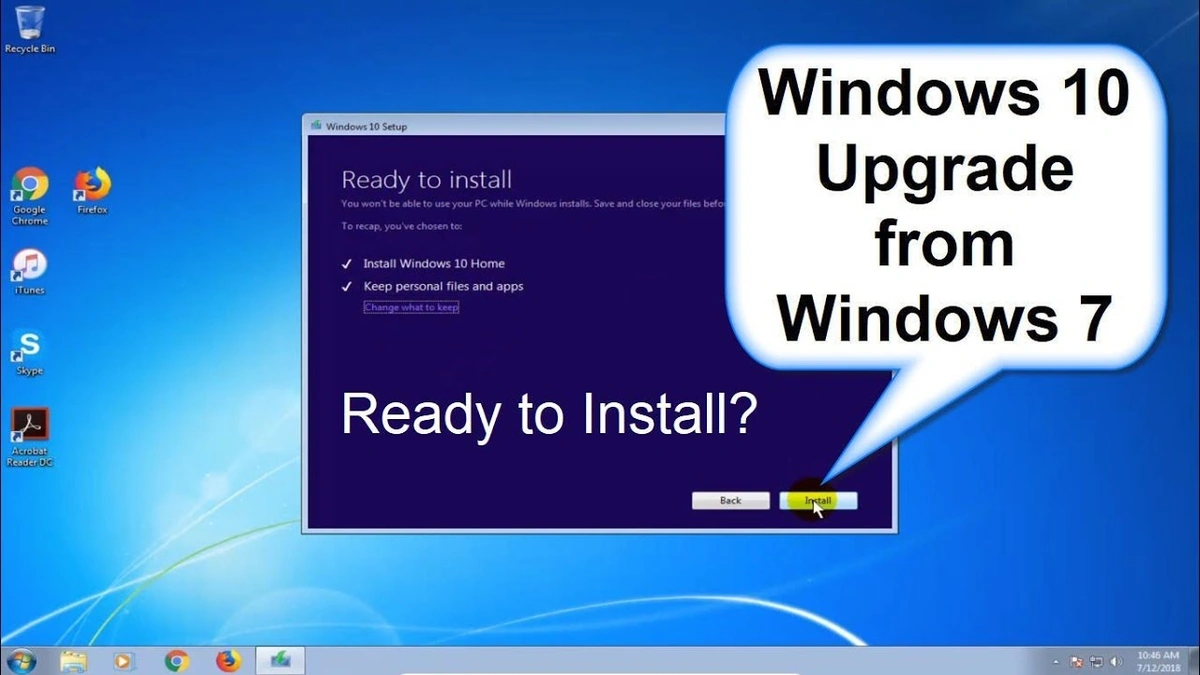Windows 10 Support Ends in 2025 | Your Upgrade Guide
So, the clock’s ticking, folks. January 14, 2025. Mark it in your calendars! That’s the day Microsoft officially pulls the plug on Windows 10 support . What does this mean for you? Well, imagine your trusty old car suddenly losing its warranty and the mechanic saying, “Sorry, no more parts!” That’s essentially what’s happening. But don’t panic! This isn’t about planned obsolescence okay, maybe a little bit but it’s mostly about security and keeping your data safe. Let’s dive into why this matters, how it impacts you, and, most importantly, what you can do about it.
Why You Can’t Ignore the Windows 10 End Date
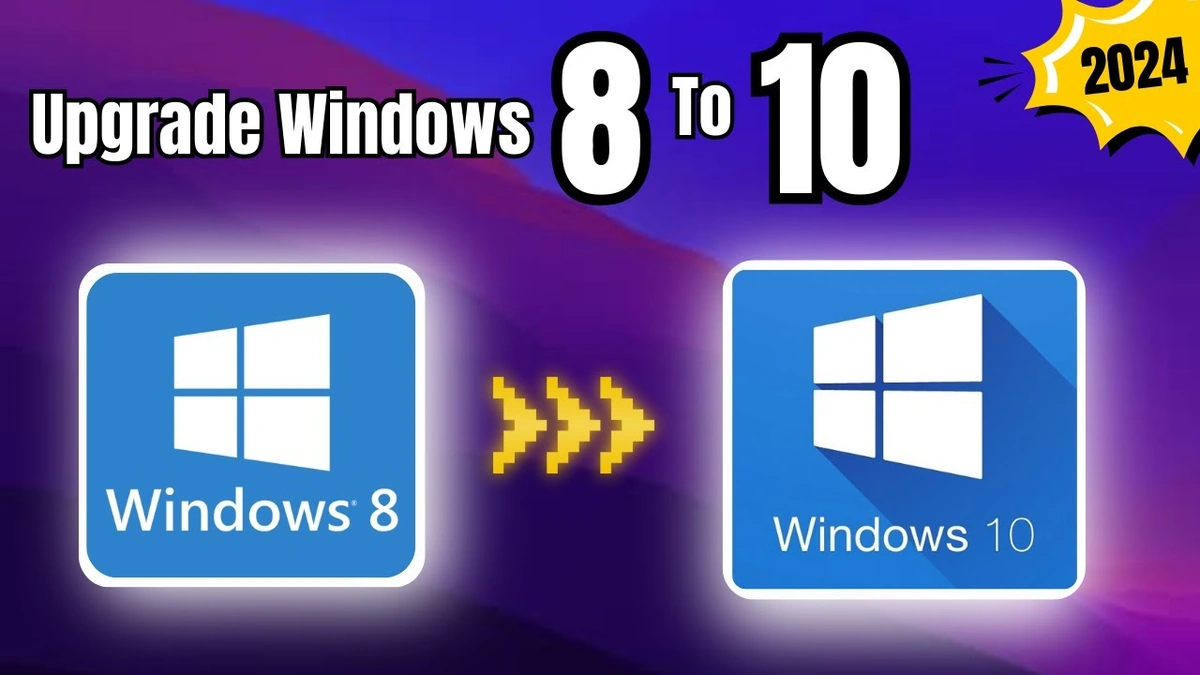
Here’s the thing: running an unsupported operating system is like leaving your front door unlocked. Hackers love it! Microsoft won’t be releasing any more security updates for Windows 10 after that date. Which means any new vulnerabilities discovered will become glaring weaknesses. Think of it like this: antivirus software is your first line of defense, but security updates are like reinforcing the walls of your fort. Without them, the bad guys have a much easier time getting in. According to Microsoft’s official announcement , continuing to use Windows 10 after the end-of-life date could lead to increased vulnerability to security threats and reduced functionality.
But it’s not just about security. Newer software and hardware will likely become incompatible with Windows 10 over time. That shiny new printer you’ve been eyeing? Might not play nice. The latest version of your favorite photo editing software? Could be a no-go. This can lead to frustration, lost productivity, and, honestly, who needs that kind of stress?
Your Upgrade Options | Windows 11 or Something Else?
Okay, so what are your options? You’ve basically got three choices:
- Upgrade to Windows 11: This is the most obvious route. Windows 11 is the latest and greatest from Microsoft, offering a refreshed interface, improved security features, and support for the latest hardware. But , and this is a big but, your computer needs to meet the minimum system requirements. A common mistake I see people make is assuming their computer can handle Windows 11 without checking. You will need at least 4 GB of RAM, 64 GB of storage, and a compatible processor to ensure a smooth transition. Use Microsoft’s PC Health Check app to confirm your system’s compatibility.
- Buy a new computer: If your current computer is old or doesn’t meet the Windows 11 system requirements, this might be the best option. It’s a chance to get a faster machine with the latest technology. Plus, it comes with Windows 11 pre-installed, so you don’t have to worry about the upgrade process. Consider your needs when purchasing a new device, focusing on processor speed, memory, and storage capacity to future-proof your investment.
- Switch to a different operating system: This is the more adventurous option. You could try Linux, which is free and open-source, or macOS if you’re willing to switch to a Mac. Linux offers various distributions (distros) tailored for different user needs, such as Ubuntu for beginners and Fedora for more advanced users. It’s a big change, but it could be a good fit if you’re looking for something different.
How to Upgrade to Windows 11 | A Step-by-Step Guide
Let’s say you’ve decided to upgrade to Windows 11 . Here’s how to do it:
- Check Compatibility: As mentioned earlier, download and run the PC Health Check app from Microsoft. This will tell you if your computer is compatible.
- Back Up Your Data: This is crucial! Before making any major changes to your system, back up your important files. Use an external hard drive or a cloud storage service like Google Drive or OneDrive.
- Update Windows 10: Make sure your Windows 10 is fully updated. Go to Settings > Update & Security > Windows Update and install all available updates.
- Download the Windows 11 Installation Assistant: You can download this tool from Microsoft’s website. It will guide you through the upgrade process.
- Run the Installation Assistant: Follow the on-screen instructions. The process may take some time, so be patient. A common mistake I see people make is not allocating enough time for the upgrade, leading to interruptions and potential data corruption. Ensure you have at least a few hours to dedicate to the process, and avoid using your computer for other tasks during the installation.
- Enjoy Windows 11: Once the upgrade is complete, you can start exploring the new features and interface of Windows 11.
What if Your Computer Isn’t Compatible?
So, the PC Health Check app says your computer isn’t compatible with Windows 11 . Don’t despair! You still have options.
- Consider a Clean Install of Windows 10: Sometimes, a fresh start can breathe new life into an older machine. Back up your data and reinstall Windows 10 from scratch. This can improve performance and stability.
- Explore Lightweight Linux Distros: There are several Linux distributions designed for older hardware. They require minimal resources and can provide a surprisingly responsive experience.
- Upgrade Components: Depending on the reason for incompatibility, you might be able to upgrade certain components, such as RAM or storage, to meet the Windows 11 system requirements. Consult with a computer technician to determine the best course of action.
Ultimately, the best course of action depends on your individual needs and budget. Assess your options carefully and make an informed decision. Remember, upgrading your operating system or hardware is an investment in your productivity and security.
For users in India, the transition is especially important due to the high usage of older hardware. According to recent surveys, many Indian households still rely on systems that may not meet the minimum requirements for Windows 11 , making informed decisions crucial. This situation underlines the need for careful planning and consideration of alternatives, such as lightweight Linux distributions, to keep systems secure and functional.
Keeping Your Data Safe During and After the Upgrade
Regardless of which route you choose, keeping your data safe is paramount. Always back up your important files before making any changes to your system. Consider using a combination of local backups (external hard drive) and cloud backups (OneDrive, Google Drive) for added security. Regularly scan your computer for malware and keep your antivirus software up to date. Practice safe browsing habits and be wary of suspicious emails or links. These measures will help protect your data from potential threats, ensuring a seamless and secure computing experience.
The end of Windows 10 support is a good opportunity to consider upgrading. This ensures that your device continues to receive crucial security updates and is compatible with the latest software. It’s all about keeping your digital life secure and running smoothly. Ultimately, the decision is yours to ensure your data security is in place for operating system upgrade .
Transitioning from an operating system such as Windows 10 to a newer one, or even switching to something entirely different, may seem overwhelming. There are plenty of accessible resources available to guide you. Taking the time to do your research and understand your options will empower you to make the right choice for your needs.
FAQ | Windows 10 End of Life
Frequently Asked Questions
What happens if I continue to use Windows 10 after January 14, 2025?
Your computer will still work, but you won’t receive any more security updates, making it more vulnerable to threats.
Is Windows 11 a free upgrade from Windows 10?
Yes, if your computer meets the minimum system requirements, you can upgrade to Windows 11 for free.
What if I don’t want to upgrade to Windows 11?
You can continue using Windows 10 , but it’s not recommended due to security risks. You can also explore other operating systems like Linux.
How do I check if my computer is compatible with Windows 11?
Download and run the PC Health Check app from Microsoft.
Can I upgrade to Windows 11 and then revert back to Windows 10 if I don’t like it?
Yes, you have a limited time (usually 10 days) to revert back to Windows 10 after upgrading to Windows 11.
Many users are still unaware of the end-of-life date and are not prepared for the necessary upgrades. I hope this article helps to give you some guidance on why you should upgrade.
So, there you have it! The end of Windows 10 support is looming, but with a little planning and preparation, you can navigate the transition smoothly. Don’t wait until the last minute. Start exploring your options now and ensure your computer stays secure and up-to-date. This is also important in understanding the importance of Microsoft support